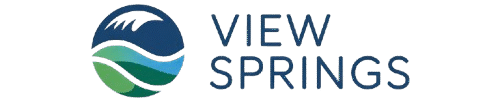Watching Rumble videos on your television is a straightforward process, offering a more comfortable and shared viewing experience. The primary method involves using the official Rumble app on your smart TV or streaming device and “pairing” it with your account. Here’s a comprehensive guide on how to do it visit rumble.com pair.
Method 1: The Official App and Pairing Code (Recommended)
This is the most seamless way to access your subscriptions, channels, and content directly on your TV. The platform
has dedicated apps for most popular smart TV platforms.
Step 1: Install the Rumble App on Your TV
To get started, grab the official Rumble app from your TV’s app store. On Android or Google TV (like Sony, TCL, or Hisense), just hop into the Play Store and install it. Firestick users can find it in the Amazon Appstore, while Roku fans can simply search in the Channel Store and hit “Add Channel.” Apple TV users? App Store is your spot. And if you’re on a Samsung or LG Smart TV, check the built-in store. Setting up apps like this is usually a breeze — if you’ve ever activated something like Plex, you’ll feel right at home. (Here’s a quick Plex activation guide if you need a refresher.)
Step 2: Get the Pairing Code from Your TV
Once the app is installed, open it. Instead of asking you to type your username and password with your TV remote, This platform uses a more convenient pairing system.
- Launch the Rumble app on your TV.
- Navigate to the Login, Sign In, or Account section.
- The app will display a unique alphanumeric code on your TV screen.
Read More – Creating a Vizio Account Via vizio.com/setup.
Step 3: Pair Your Account Using a Second Device
Now, you’ll need a computer, smartphone, or tablet to complete the process.
- On your second device, open a web browser (like Chrome, Safari, or Firefox).
- Go to the official Rumble pairing website: rumble.com/pair
- If you are not already logged in, you will be prompted to sign in to your account.
- After logging in, you will see a box to enter the code. Type the exact code displayed on your TV screen into this box.
- Click the “Pair” or “Submit” button.
Your TV screen should automatically refresh within a few moments, and you will be logged into your this account, ready to browse and watch videos.
Method 2: Casting from Your Phone or Computer
If you can’t find a native Rumble app for your TV or prefer not to install one, you can “cast” or “mirror” Rumble from another device.
Using Chromecast (with Android or a Computer)
- Ensure your smartphone or tablet and your Chromecast-enabled TV are connected to the same Wi-Fi network.
- Open the Rumble app on your Android phone or visit this website on the Chrome browser on your computer.
- Start playing a video.
- Look for the Cast icon (a small rectangle with a Wi-Fi symbol in the corner).
- Tap the Cast icon and select your Chromecast-enabled TV from the list of available devices. The video will begin playing on your TV.
You May Also Like – Setting Up Your Spectrum Internet Via spectrum.net/selfinstall.
Using AirPlay (with iPhone, iPad, or Mac)
- Connect your Apple device and your Apple TV or AirPlay-compatible smart TV to the same Wi-Fi network.
- Open the this app on your iPhone/iPad or the website on your Mac.
- Play the video you want to watch.
- Tap the AirPlay icon (a rectangle with a solid triangle at the bottom).
- Choose your TV from the list of devices. The video will then appear on your television screen.
By following these methods, you can easily pair your account or cast content to enjoy your favorite creators on the comfort of your TV.
If you’re looking for helpful tech and lifestyle tips, be sure to visit ViewSprings.com